Downloading the Outage Hub
We understand the importance of having access to real-time information, especially during unexpected power interruptions. That’s why we’ve developed a user-friendly and convenient way to keep you in the know. With the Outage Hub, you can easily download our web-based app onto your smartphone, ensuring that outage updates are just a tap away.
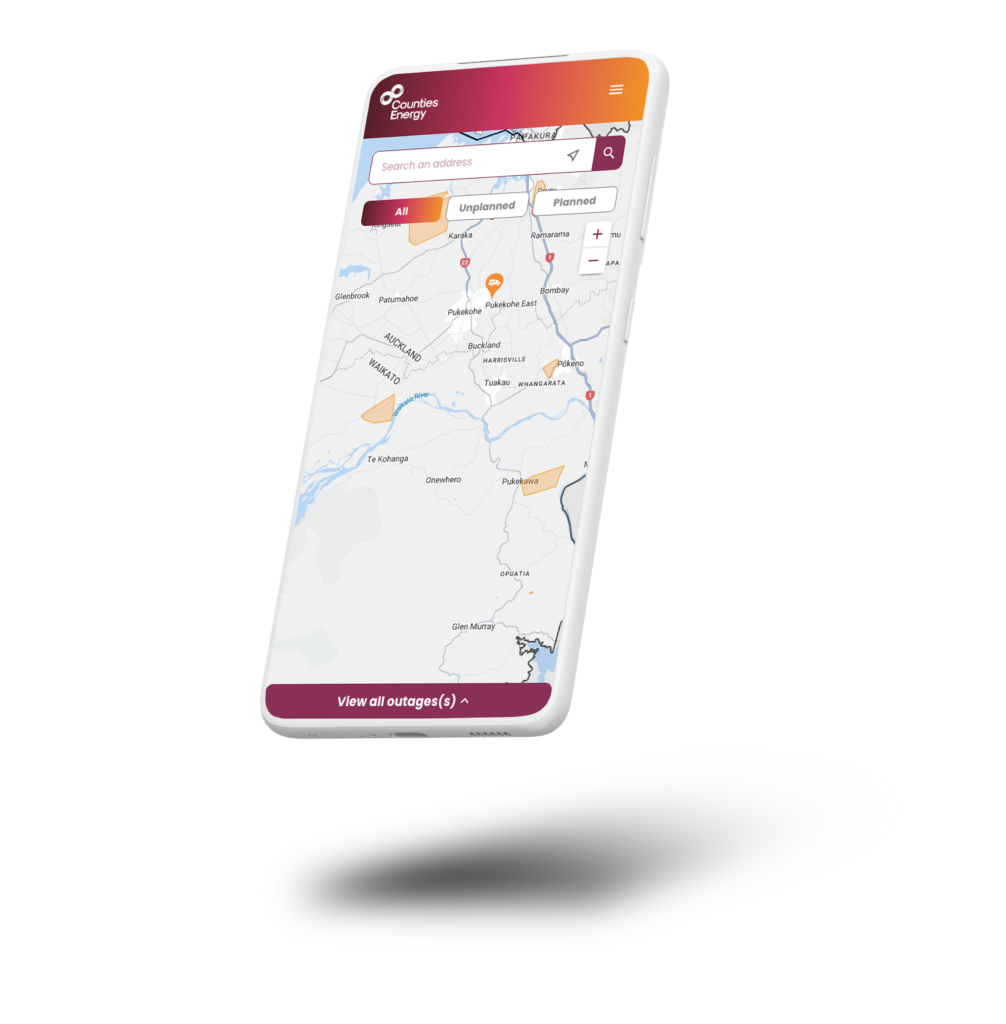
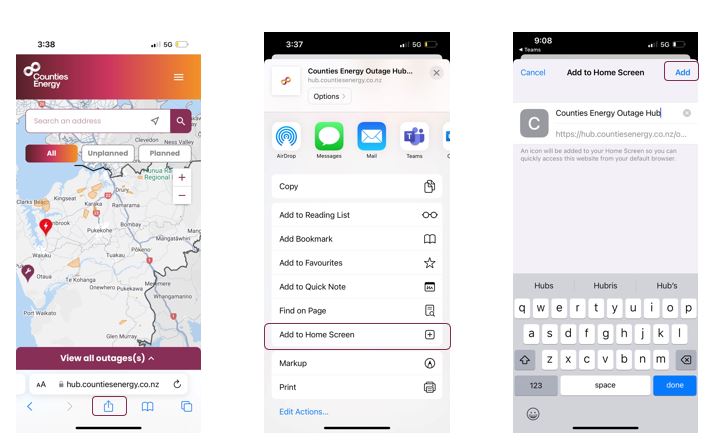
Step-by-step guide: downloading the Outage Hub to your Apple smartphone
- In your Apple smartphone’s internet browser (Chrome, Safari etc) type in app.countiesenergy.co.nz
- To add the app to your home screen, tap on the symbol with the arrow at the bottom of the screen.
- Select the option Add to Home Screen, then click Add.
- The app will now appear as an icon on your phone.
- Tap on the app to open it.
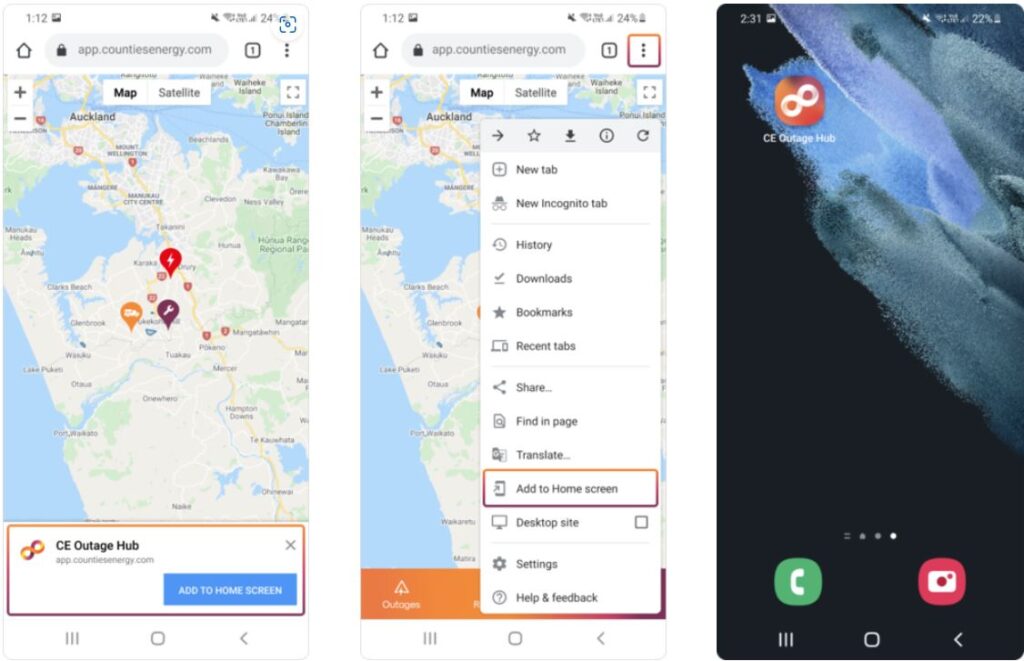
Step-by-step guide: downloading the Outage Hub to your Android smartphone
- In your smartphone’s internet browser (Chrome etc) type in app.countiesenergy.co.nz
- You will be asked if you would like to add the Outage Hub to your home screen.
- Tap the button and follow your phones instructions.
- If the Add to home screen message doesn’t come up – go to the three dots at the top right hand corner of the screen and then select Install App.
- The app will now appear as an icon on your phone.
- Tap on the app to open it.
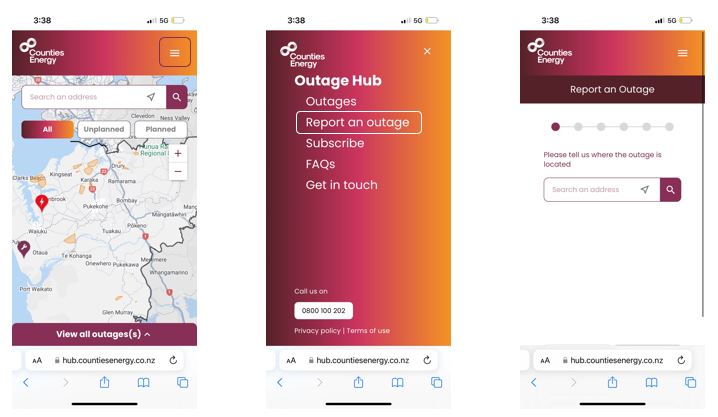
Step-by-step visual guide: how to report an outage
- Select the Menu Bar in the top right-hand corner
- Click on Report an Outage
- Fill out the required fields in 6 steps
- You have now reported an outage and will receive an acknowledgement on the screen
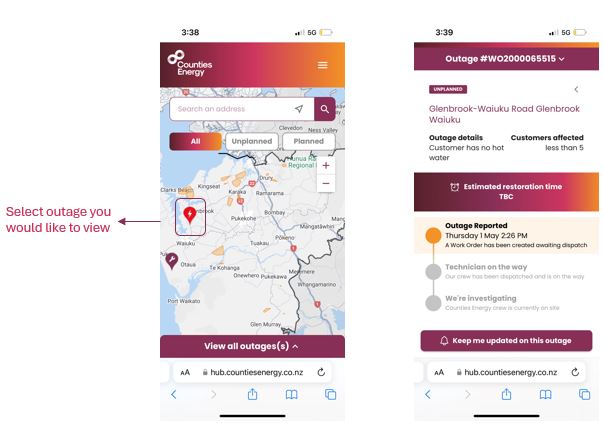
Step-by-step visual guide: how to view an outage on the map
- You can view outages on the network by selecting Outages from the Menu Bar in the top right-hand corner
- Select the outage you would like to view from the map.
- A screen will pop up with information on that outage.
- You can select Keep me updated on this outage you would like to receive notifications about this outage.
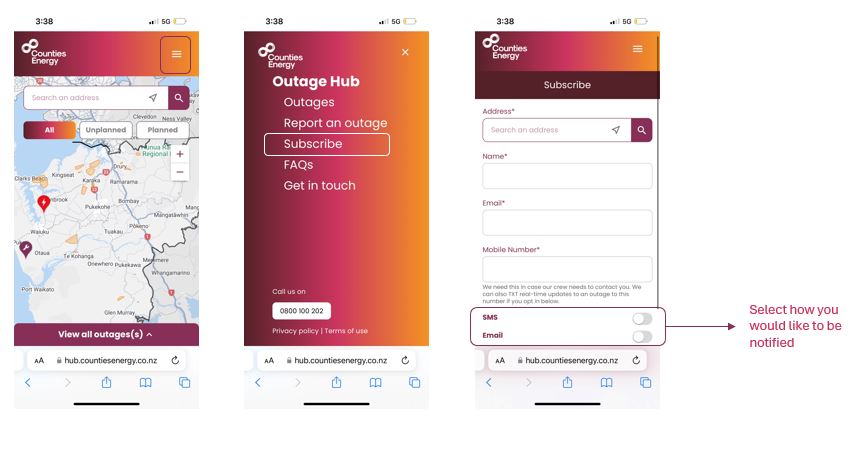
Step-by-step visual guide: subscribing to a location
- You can subscribe to a location by selecting Subscribe from the Menu Bar in the top right-hand corner
- Click on Subscribe
- Fill out the required fields and how you would like to receive notifications about this location.
- Click the Subscribe button
- You have now subscribed to that location.
If there is a network outage that includes this address you will be notified on the details you have registered with.
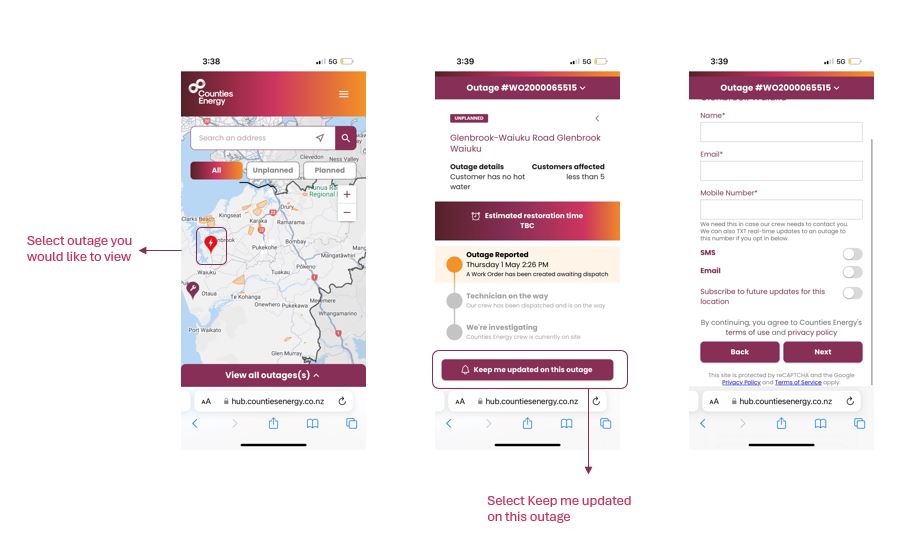
Step-by-step visual guide: subscribing to an outage
- You can view outages on the network by selecting Outages from the menu bar in the top right-hand corner
- Select the outage you would like to view from the map.
- A screen will pop up with information on that outage.
- Select Keep me updated on this outage
- Fill out the required fields and how you would like to receive notifications about this individual outage.
- Click Next and receive acknowledgement about subscribing to this outage.